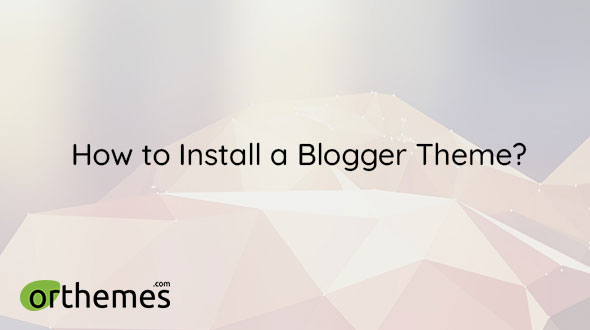Posts number in the blog can be controled through the blog dashboard using an option called Max posts shown on main page , unless you have a custom theme that has its own option. The problem is That Sometimes you set the number to be for example 7 but you just see only 2, 3 or 5 posts in the homepage and other pages but not always 7 posts as it should do. The Cause Number of posts is controlled by Blogger using Auto Pagination system. It displays up to a maximum of ~1MB of posts. If this maximum quota is not reached, the number of posts displayed will depend on the the number set in the Max posts shown on main page option. If not, posts that are over the quota limit will be automatically moved to the next page. The Solution is Simple To fix it, you need to insert a jump break in your posts just after the first image and a few lines from the beginning as in the following image. the jump break will look like this <!--more--> in post HTML view ....
These are only the most important settings to make the theme work properly as expected. You can read more details about other settings in the Blogger Help Center . On Blogger dashboard click Go to Permissions and find Blog Readers and set it to Public to make the related posts or any other gadgets depending on the Blogger Feed work. Go to Posts and set Max posts shown on main page to the max number of posts to show in each page. (If posts number is shown as expected, check this article Why Posts Count not Shown as Expected? ). Then enable or disable the Image lightbox to enable or disable the popup images lightbox inside posts (To see it live, visit any demo post and click on any image inside the post. The image should pop up in a box). Go to Comments and set Comment location t...
There are 2 ways to install a Blogger theme. The first option is th default one using the restore option provided in Blogger dashboard. The other option is through the HTML editor . Each option has pros and cons. 1. The Restore Option This option is the default and the most popular. It's the best and easiest option, if you want the gadgets content to remain the same after uploading the theme. On Blogger dashboard click Click to show the drop down menu options. Click Backup then click DOWNLOAD to backup your old blog theme. Click Restore then click UPLOAD to upload the new theme file theme.xml . The theme file should be of XML file type. 2. The HTML Editor Option This option is an alternative option if you want to reset all gadgets and use the gadgets preinstalled in the theme. Also, thi...